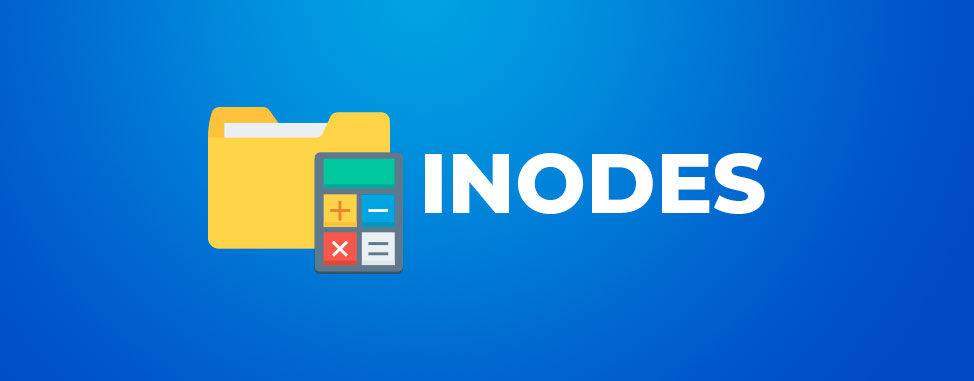
What are inodes and how can I count them?
What is an inode?
An inode (or index node) is an object that stores information about a file or directory. Each file or directory corresponds to an inode, so the total number of inodes in your account is directly linked to the total number of files and directories in it.
How many inodes are consumed by....
- An empty WordPress site: ~10,000
- A WordPress site with 20 pages: ~20,000
- A WordPress e-commerce (WooCommerce) site with 100 products: ~80,000
- A small HTML site with 5 pages and 5 images: 10
- 500 emails received in your inbox: 500
How can I find out how many inodes there are in my account?
- Login to cPanel
- In the Metrics section, click on Inodes
You will then obtain an unfoldable list of your directories, with a total inode count for each.
Your total number of inodes in the account will be displayed on the first line, next to your main folder (usually bearing the same name as your username).
You can view the detailed content of each folder by clicking on the small black arrow on the left. You can manipulate the content of each folder by clicking on the folder’s name.
The inode report is preserved for 5 days and will be automatically regenerated the next time you access it following this period. The report creation date is displayed at the top of the page. You can manually regenerate it at any time by clicking on Regenerate Report.
To analyze inode usage from the command line (Cloud/Dedicated servers)
Useful commands from the command line
Total number of inodes in the current file:find . | wc -l
Top 10 files with the most inodes:for i in `ls -1A | grep -v "\.\./"`; do echo "`find $i | sort -u | wc -l` $i"; done | sort -rn | head -10
List of folders (with their inode counts):echo "Detailed Inode usage for: $(pwd)" ; for d in `find -maxdepth 1 -type d |cut -d\/ -f2 |grep -xv . |sort`; do c=$(find $d |wc -l) ; printf "$c\t\t- $d\n" ; done ; printf "Total: \t\t$(find $(pwd) | wc -l)\n"
How can a large number of inodes impact my account?
Too many inodes can affect the performance of your site, and even the entire system, especially when loading a website or performing automated backups.
Each hosting account includes a limited number of inodes (between 100,000 for the Starter package and 300,000 for the Enterprise package), so you will not be able to upload or create new files when you reach this limit.
Why does my account use a large amount of inodes?
The majority of such cases are due to problems that are relatively simple to correct, which include,
- defective or poorly configured scripts, which generate thousands of temporary or unnecessary files
- misconfigured mail forwarding or mail answering machines
- mailboxes filled with hundreds of thousands of messages
- faulty caching plugins that create temporary files that are not deleted within a reasonable time
- “Forgotten” or unused installations of software (such as WordPress or Joomla), which do not get updated and are susceptible to hacking
- too many "additional" websites in a single web hosting account
How can I fix an inode problem?
If your account is approaching its inode limit, you can try the following:
- Using our inodes tool, analyze your current usage and consider deleting folders or files that are no longer useful to you (be careful: do not delete Systems files or folders!)
- For WordPress, Drupal or Joomla sites:
- Delete plugins or themes that you no longer use
- Check your images: some installations generate dozens of thumbnails for each image used
- Inspect your caching plugin, which can generate thousands of extra inodes if misconfigured
- Clean up your email accounts: delete old messages or download them to your computer
- If you host several sites on the same hosting account, consider separating them into two separate accounts - each separate account has its own inode limit, allowing greater flexibility; for more than 5 sites, consider our reseller hosting.
- Consider upgrading your web hosting plan or switching to a Cloud or dedicated server (which offers higher inode limits, or potentially no limits whatsoever!).
For any additional questions regarding inodes on your account, just reach out to the Web Hosting Canada support team.

Also on the WHC Blog
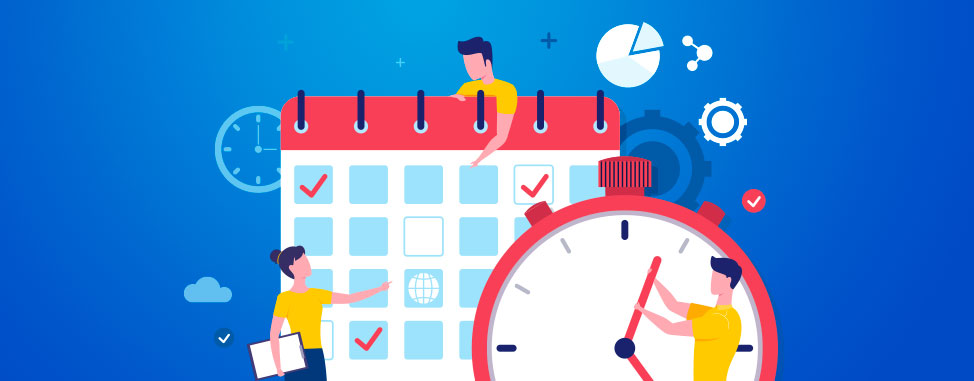
2019 Year in Review & a Look at 2020!
As 2019 ends, we’re not only saying goodbye to a busy year full of great moments, but also to a defining decade for Canadian businesses online! With 2020 freshly underway, it’s the perfect time to look back at what was...
Read full article
Important cPanel Pricing Changes are Coming
cPanel, the company behind the cPanel control panel used by Web Hosting Canada’s hosting services, has announced an important pricing change for their software earlier this year. We wanted to take the time to clearly communicate...
Read full article





