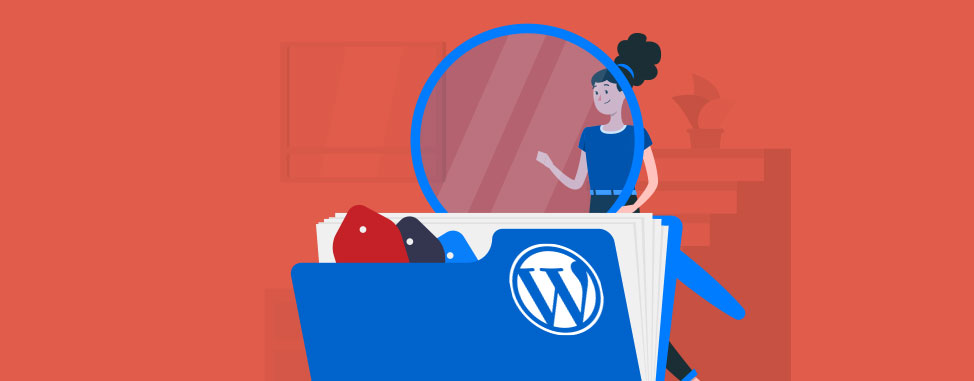
WordPress Categories and Tags: Organise your Blog!
If you manage your own website, you’re probably already aware that publishing new, useful content on a regular basis is an important part of increasing your website’s visibility and improving its rankings in search engine results.
But what happens after several months, once you’ve accumulated dozens (or hundreds) of quality posts on your website? How can you ensure the content remains easy to find for your visitors and pertinent in search engine results?
If you use WordPress, categories and tags are two useful features that can help!
Both categories and tags are part of WordPress’s taxonomy system, which deals with how the content of a website is organised. Categories and tags help you to group related posts together to make it easier for visitors, search engines and site administrators to navigate your site.
Let’s find out how you can put categories and tags to work for your site.
WordPress Categories vs Tags: What Are They and What's the Difference?
Both categories and tags have similar functions in WordPress, but differ in their specific use. Both are used to organise blog posts by topics and create an ‘archive page’ where all the related articles appear together. Categories are better for broader topics while tags should be used for more niche topics.
The reason for this structure is because WordPress categories can create sub categories, but tags do not have this ability.
3 Benefits of using Categories and Tags
- Better Organise your Content: Adding categories and tags allows you to have a clearer understanding of the structure of your site. When creating new blog posts you’ll have an organised taxonomy to help you stay focused on specific topics. You’ll be able to sift through ideas and pinpoint which will add value to the categories and tags you’ve created.
- Optimize user experience: Categories and tags make sites easier to navigate and help visitors find the content they’re looking for faster. A better user experience keeps visitors coming back, and increases their overall satisfaction when using your website.
- Improve your SEO: When you create a category or tag, WordPress automatically creates a page listing all the articles within it. These pages tend to do well in search engine results because they provide useful, targeted content for the related topic/keyword.
For instance, when searching Canadian Politics in Google one of the first results is a category collection on the subject.

From Google’s perspective Canadian Politics is a very broad topic, so rather than providing a specific result, it links to a collection of articles on the subject.
Categories and tags can also boost the important SEO factor regarding length of time visitors remain on your website. That is, as visitors have easy access to more articles on a topic, there is a good chance they will stay on the site longer.
How to Use WordPress Categories and Tags: Best Practices
Before adding categories or tags to your site, consider these 4 tips for making them awesome:
- Use keywords: As mentioned earlier, archive pages can help you gain traction on search engines. Do your keyword research before choosing what to name a category. It should accurately represent the collection of articles but whenever possible consider using keywords with higher search volume and low competition, to help increase your site’s visibility.
- Keep it simple and organised: As categories and tags are designed to enhance the user experience, it’s important to have an organised structure. Use concise, clear topics that will be useful to visitors as well as search engines. If using multiple levels of categories, your structure should also start broad and narrow its scope through sub-categories.
- Avoid duplicates or very similar categories and/or tags. For example, tags named “new t-shirt” and “new t-shirts” will contain the same articles and the resulting archive pages will compete against each other in the search results, or even penalize you for duplicate content.
- Avoid empty categories/tags. Clicking into a category or tag and finding it empty is a quick way of discouraging your visitors and send them searching elsewhere for that type of content. Aim to have at least 3 articles per category or tag in order for them to actually be useful. If you have categories or tags with less content, consider moving your posts to the Uncategorized category, or create a special category called Other, Misc, or Random. Once you have enough content, move them into their own category.
How to Add Categories and Tags to Your Site
The process of adding categories or tags to a site are essentially the same, so we’ll focus on categories.
Create a category (or tag) in WordPress
- Log in to your WordPress Admin page
- Click on Posts > Categories
- Under Name, type the category you wish to create
- The slug field below will be your page’s name in the URL. You can leave this field empty. WordPress will automatically fill it with your category name and replace spaces with hyphens.
- To create this category as a subcategory, select the higher level category from the Parent Category drop down menu. This will appear as a subcategory of the selected parent category. Subcategories can help further focus your article topics, while maintaining a cohesive content structure.
Tags do not support hierarchy or sub tags.
- Enter a Description that accurately describes the content of this category or tag, in less than 20 words. Your category or tag descriptions only appear on your website with certain themes, so make sure to test whether your theme displays descriptions to your visitors.
- Click Add New Category (or Tag) at the bottom.
How to Display Categories and Tags on Your Site
Some themes will display categories and tags automatically on your WordPress website. If not, follow these simple instructions:
- Click on the Widgets tab under Appearance.
- Drag and drop the Categories (or tag cloud: tags) widget from the available widgets column into the desired page location. A common choice is to place them in the blog sidebar or footer.
If desired, you may change the title (default categories), make it a dropdown menu, or have it display post count or hierarchy. Just make sure to click save after making any changes.
How to add categories to posts
When working on a blog post, use the pane on the right side to connect categories or tags to it.
You can choose from categories already created or click on Add New Category to create a new one.
Adding tags is a little different as you will need to type in the tags. You may add pre-existing tags that were created in the tag section or create new ones.
Once you’ve added the categories and tags, click Update in the top right hand corner to save these changes.
Stay Focused with an Organised Blog
With categories and tags added to your blog, you will have a clearer understanding of how your blog section is structured, visitors will have a much easier time finding related posts, and search engines will have strong pages to offer in search results. So get started today!
Happy organizing!


Also on the WHC Blog

Fraud Alert! Don't get Fooled by Fake Invoices
In the last few weeks, we’ve noticed an increase in the number of reported phishing attempts, where hackers impersonate WHC through email in order to obtain your Client Area login credentials. What Do the Fake Emails...
Read full article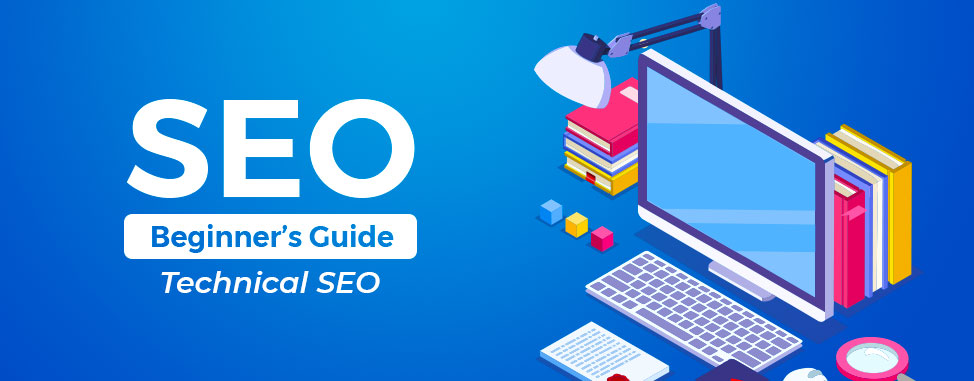
Technical SEO, a Beginner's Guide
In this final article in our SEO for Beginners series, we look at ways to improve your website’s online visibility by tackling its technical components, also known as Technical SEO. What is Technical SEO? Technical...
Read full article






