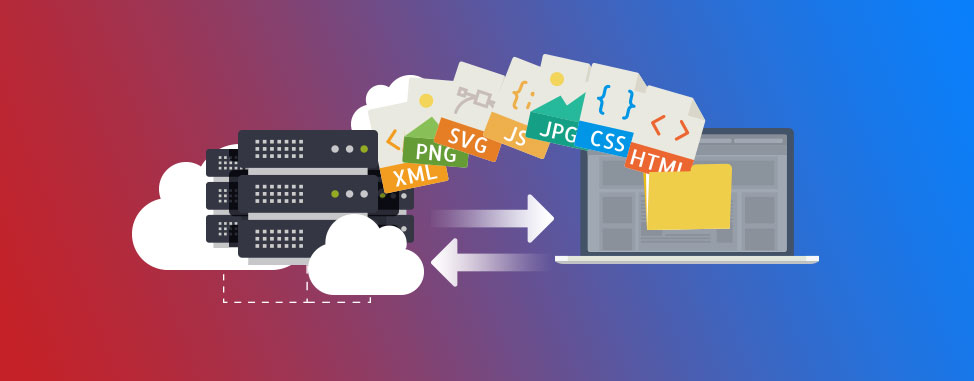
7 Things to Consider About Website Backups
We all know that website backups are important just like we know that seat belts and safety nets are important: you don’t always need them but when you do, they’re life-savers.
Do the following scenarios sound familiar?
- You’ve accidentally deleted or moved an important file.
- You’ve upgraded your website and suddenly nothing works.
- Your website got hacked.
These are just 3 examples of issues that can happen at any time and that could potentially wipe out months of work if you don't have recent backups.
Unfortunately, not all backups are created equal. So what should you know and look out for when determining your website’s backup strategy? Here are 7 important factors to consider.
1. Backup Automation: Set and forget!
Should you perform all your backups yourself or should they get created automatically, on a specific schedule? Backups that are performed automatically are generally safer because it's easy to forget to regularly do them yourself. That being said, automatic backups can sometimes misfire so having a way to create and download an occasional manual backup (especially before a major update) is also useful.
2. Backup Frequency: Back up often!
The frequency of your backups will determine how often a backup copy of your content is made and will dictate how much you’ll eventually lose when restoring a backup. Popular choices include monthly, weekly, daily, or hourly.
For example, if your backups are performed weekly and you accidentally delete an important file halfway through the week, your most recent restoration point will only allow you to retrieve that file from several days ago. If you had made any changes since then, those changes would be lost.
If you very rarely make changes to your website, then having a backup created each week is a viable option. However, for most websites it’s best to have daily backups because even though you yourself may not make changes, there could be updates or visitor information (new orders, sign-ups to your newsletter, etc.) that should be recorded daily.
Another thing to note is that creating a backup copy is a demanding operation and may slow down your service during the process, so increasing the backup frequency can also have negative impacts on your website's performance. There can be such a thing as too many backups!
3. Full or Incremental Backups?
Full backups create a complete and exact copy of your account at a specific point in time, every time. Incremental backups rely on a full backup on the first backup run, then only make a copy of your changes since the previous backup run.
Incremental backups tend to be faster and much more efficient than full backups for most websites, providing you with the same quality of backups but only consuming a fraction of the resources. Despite the fact that incremental backups generally can’t be compressed, they can save over 90% of disk space and run 10 times faster than older, full backups.
For example, for a website with moderate traffic using 10,000MB of disk space, an incremental backup may only require 10MB of storage space whereas a full backup would require another 10,000MB!
4. Backup Retention: The longer, the better!
Assuming your website gets backed up, how long are the backup copies saved for? This period of time is called your backup’s retention period. A longer retention period gives you more time and flexibility to identify issues and correct them by restoring a working backup.
For example, if an important setting on your website is changed and creates problems that you only identify a week later, restoring yesterday’s backup will not resolve your problem. You’ll need to go back several days to find a working copy to revert to.
Keep in mind that as you increase your backup’s retention period, you’re also increasing your data storage needs. For example, if you store a year’s worth of daily backups, you’ll be storing a whooping 365 storage points at any given time.
5. On-server or Off-server Backups
On-server backups means that your backups are stored on the same physical machine as your website. Off-server means that it is stored on a completely independent server, possibly even in a different physical location.
The main benefit of off-server backups is that if your primary server completely fails, your backup files are still safely stored at another location and can be used to initiate a restore. Should a more serious issue arise, such as an electrical fire in the datacenter, having a separation between your backups and your primary data maximizes the chances of having a working copy to revert to.
6. Self Serve Tools for Instant Results
Another factor to be aware of when choosing a backup service is having the ability to access your own backups when you wish. This is important for 2 reasons:
- When you need to restore your site, it’s quicker to do it yourself instead of having to wait on your provider to do it for you. It’s also convenient to quickly compare the contents of multiple backups so you can pick the best version for your needs.
- When you access your own backups you can download them onto your own computer to keep beyond the retention period. This is an extra precaution but having one more safety net is a good idea, especially if your backups are on-server.
Not all self-serve tools are built the same. Certain providers will force you to restore a full backup copy even if all you need to restore is a single file or email, whereas others will provide you with full, granular flexibility to restore the specific elements you need.
7. When a “backup” isn’t a backup: RAID
Some hosting providers may claim that your data is backed up because they use a storage configuration that mirrors content to multiple drives or locations in real-time (called Redundant Array of Independent Disks, or RAID). There are different kinds of RAID setups but one of their primary objectives when it comes to websites is provide a fail-safe in case of hardware failure. They produces real-time mirror copies of your data so that if one storage device were to fail, a second would automatically take over without downtime or data loss.
But let’s say you accidentally broke your website and only realize a few days later. The mirroring will not help because it only contains a copy of the same broken website. What you need is a saved version of your website before it went bust. A true backup, as it were.
Don’t wait till it’s too late
Why gamble with the safety of your website? Choose a hosting provider that has backups built-in, such as WHC's Canadian web hosting or reseller hosting solutions. If you use a cloud or dedicated server solution consider adding a backup service to your account from your Client Area.
Wondering what else to look for in a hosting provider besides excellent backup solutions? Check out our article on the 13 things to look for in a web hosting company.
Happy Hosting,


Also on the WHC Blog
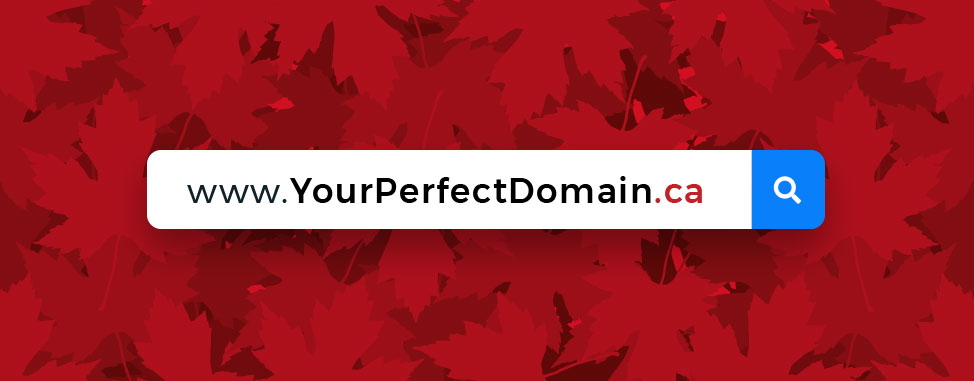
The Canadian Guide to Finding Your Perfect Domain Name
Your domain name is your online identity and a key branding element for any business. If chosen wisely, your domain name will stay with you for years, maybe even a lifetime. Your domain name is also an investment. If your...
Read full article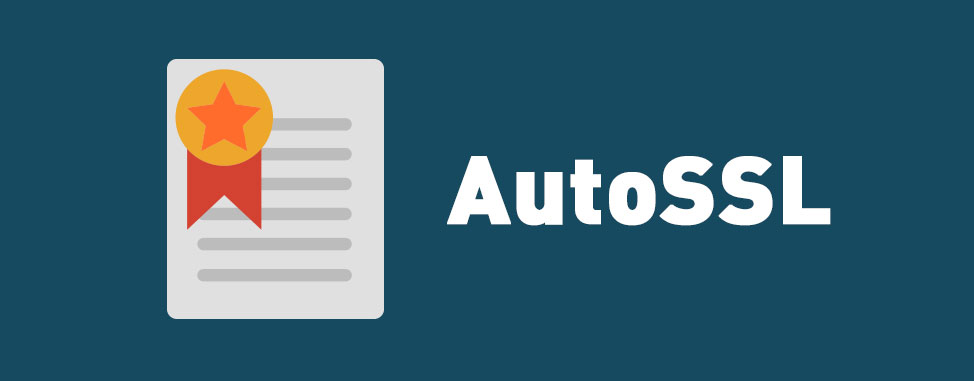
Free SSL Security is Now Included!
Great news for Web Hosting Canada's website owners and their visitors: AutoSSL is now included and enabled on most of our hosting solutions, providing free, automated, basic SSL security . Why should you care? Some facts: ...
Read full article





