Are you wondering whether to use Weebly or WordPress for your website? You’re not alone!
WordPress is the most popular content management system in the world, and
Weebly is among the most well-liked drag-and-drop website builders. They’re both good options for websites - whether your business is just starting out or looking to expand - but each has its own strengths and weaknesses.
In this article, we'll examine the pros and cons of a self-hosted WordPress website versus those of the Weebly website builder. You’ll learn everything you need to know to make an informed decision for your business.
Weebly vs. WordPress - Choosing the Right Platform
While there isn’t necessarily an overall “best” option between Weebly and WordPress, there is usually a better option depending on your needs. Choosing the right platform from the start may save you both time and money in the long run. Let’s first better understand what each platform is.
What is Weebly?
Weebly is an online website builder owned by Square (a payment processing company) with an intuitive drag-and-drop interface. WHC’s
Weebly site builder comes equipped with everything you need to quickly build your own site, including hosting, email and domain management tools. There are different plans available, with more advanced plans offering eCommerce capabilities for stores supporting hundreds of products.
What is WordPress?
WordPress is an open-source content management system created and maintained by Automattic. You can use it for free to build and manage your website, but you will need a
web hosting provider’s service to publish it online. WordPress is so popular that many companies (including WHC) provide
managed WordPress services in addition to
web hosting, where you can install and manage WordPress or another web app yourself. While WordPress is free, some plugins and themes that provide advanced functionality may cost extra.
Weebly vs. WordPress - Which is Best For You?
In order to help you make the best possible decision, we’ve broken the Weebly vs. WordPress discussion down into seven categories and have provided our opinion on who gets the job done best. Let’s get started!
Ease of Use
Choosing a website solution that meets your level of technical comfort is key to launching a successful site. While WordPress is generally user-friendly, it’s possible to run into complex problems when managing your own WordPress installation. With Weebly, on the other hand, everything is point-and-click and drag-and-drop, and if anything technical ever goes wrong with the site or the platform, WHC (or Weebly’s) support will help sort it out.
For example, Weebly comes with its themes and plugins baked-in, so there is no risk of conflicting code when changing the appearance or adding functionality. With WordPress, most of the best themes and plugins are made by different companies. This means that when you install a new theme or plugin (which you must do yourself), there’s a risk that it may conflict with the current functionality and break part (or all) of the site.
Experienced WordPress users are typically able to avoid this kind of hazard by following best practices, but there is always at least a small risk. Anyone who doesn’t feel up to troubleshooting technical problems would be better off picking Weebly, or at least managed WordPress hosting.
 Winner:
Winner: Weebly
Features and Functionality
In this modern digital age, websites can do a lot more than just look nice. Many websites attract visitors by implementing advanced functionality, whether it be the integration of payment portals and shopping carts for eCommerce, or a social media platform such as Facebook or Twitter. It all boils down to the type of business you have and what it needs - as long as you know that, it should be easy to make the right choice.
If you just need a simple brochure-style website or a basic eCommerce solution, Weebly may be the way to go because of its ease of use. However, if you want to launch your website with advanced functionality or eventually grow into it, WordPress is the right decision.
While the business tier of WHC’s Weebly hosting does include membership and eCommerce functionality, those features are much less robust and flexible than they can be in WordPress. WordPress can be extended with the free WooCommerce plugin, which is the
most popular eCommerce solution in the world and can support advanced checkout experiences, multiple languages (very useful if you serve clients in both French and English), as well as hundreds of payment and shipping options.
WordPress really shines when it comes to extensibility thanks to its 50,000+ plugins library. There’s a plugin available for almost any feature you might need! Weebly, on the other hand, is limited to a much smaller plugin library and a much smaller developer base.
 Winner:
Winner: WordPress
Themes and Customization
Themes control the look and feel of websites, and in some cases they also introduce special customizations. While Weebly does come with a range of beautiful themes included, WordPress has a vast number which cover nearly every niche possible. There are WordPress themes that are designed and optimized for eCommerce, search engine optimization, software as a service companies, restaurants, and everything else.
WordPress themes can also be customized to a much greater extent than Weebly themes. If you know even a little code, it’s easy to add custom CSS or HTML embeds to WordPress websites, and if you’re a more advanced user you can create entire “child” themes, which are adapted versions of themes that often look and feel completely different from the original.
The market for WordPress themes is so vast that some companies make all or most of their profit just from selling child themes of the most popular themes available. In other words, if you want to be able to choose something “just right” for your site and/or you want to be able to customize the appearance significantly, go for WordPress. If you’re happy with a simpler (and sometimes cleaner!) look and feel to your website, Weebly is still a solid option.
 Winner:
Winner: WordPress
Maintenance and Security
Security is (and should be) a significant concern for all website owners.
WordPress is an open-source system that requires you to perform regular updates to the plugins, themes, and core software that power the site. While the process has been streamlined extensively in the last few years and is generally safe, there is always the possibility that a single update or added plugin can break important features on your live website. Your WordPress installation can also be vulnerable if there’s a problem with a third-party theme or plugin you installed.
Weebly is a closed-source system, so all the system updates are performed automatically by the Weebly team without you having to worry about anything. Weebly only uses primarily native themes and plugins, so these should not impact security.
While it is technically possible for any website to be hacked, the likelihood of a WordPress website being hacked is higher than for a Weebly site, especially if the website owner doesn’t perform regular security updates.
The question that you really need to ask yourself in the case of website maintenance and security is the following: how much time and energy can I devote to the site’s upkeep? If you choose a security-minded web host and you’re happy to spend some time monitoring your site, performing updates, and making sure you’re observing best practices, WordPress is a fine option. However, if you want a site that stays safe all the time regardless of what you do, Weebly is definitely the better choice.
 Winner:
Winner: Weebly
Support and Resources
Since Weebly is a commercial website builder, support is included with your service. If you have a problem that you are unable to resolve while using Weebly, you can contact your Weebly provider (WHC’s support, for example, is available 24/7 by chat or phone) and they will help solve your problem or guide you in the right direction. Helpful articles and videos are also available on the Weebly website and through their online communities.
WordPress, on the other hand, is an open-source website building tool. Since it is built and maintained by a community of developers, there is no free commercial support available. This means that if you get stuck, you’ll need to do your own research or contact a WordPress professional, who may charge by the hour. However, WordPress has a massive (and still growing) global community. There are many Facebook groups, YouTube channels, and online courses - all devoted to teaching users the inner workings of WordPress. And the truth is, most of them are good quality. All in all, while WordPress is far from rocket science, it does take some time and attention.
Despite the awesome resources and community available to WordPress users, the lack of free commercial support still makes Weebly a winner in this category.
 Winner:
Winner: Weebly
Pricing
Weebly and WordPress do not cost the same amount, and it’s difficult to compare the pricing of the two. You can technically get started with WordPress for
less than $4 per month, but you can also end up spending hundreds of dollars on it if you work with a developer and require custom features.
As I mentioned earlier, WordPress itself is free, but
premium hosting, plugins and themes are not. If you want to build a fully customized website with all the bells and whistles, you may end up spending hundreds of dollars, if not more. Some WordPress plugins and themes offer lifetime deals, but others require that you pay a monthly or annual rate.
With Weebly you can get started for less than $5/month and even the top “Business” tier only sets you back $30/month. That means that you can scale to a higher tier quickly without worrying about the cost changing unexpectedly.
An important point to realize when considering cost is that WordPress allows for unlimited customizations through additional custom development, whereas Weebly, or other closed-source platforms such as Shopify or Wix, do not. So if you need some very specific or advanced features on your website, it will be possible to have this feature built by professional developers using WordPress (at a cost that may reach hundreds or thousands of dollars) whereas you simply won’t be able to build this at all with Weebly!
Make sure to factor this into the equation when you’re deciding which option is right for you.
 Winner:
Winner: WordPress at first glance, but often Weebly
Site Speed and SEO
Your site’s speed and search-engine optimization (SEO) can be impacted by your choice of website builder.
With Weebly, all your website’s performance is managed by Weebly directly. They are responsible for ensuring that your website loads quickly, and they generally do a good job by maintaining a high performance Weebly cloud. Weebly also provides sufficient control over your site’s titles, headings and meta tags, allowing you to properly optimize your site for search engines.
WordPress speed, on the other hand, can vary tremendously depending on where you host your website (WHC’s hosting, for example, includes
fast caching technology), and how many plugins you load it with. In many cases, the same principles will hold true for both platforms. If you build long web pages with lots of big images, your site will take a long time to load. If you build bite-sized pages with scaled and optimized images, they will load faster. Optimizing WordPress for search and speed takes understanding and effort, but can be greatly facilitated by specialized plugins like Yoast.
Ultimately, both WordPress and Weebly can provide you with fast websites that have the potential to rank high in Google and other search engines.
 Winner:
Winner: Tie
Weebly vs. WordPress - Making the Best Choice For Your Business
Hopefully by the time you’ve reached this point in the article, you have a good idea of which website solution is best for you. Still not sure? Here are a few examples of circumstances that would be better suited for one or the other of these two platforms.
Weebly is best for… small businesses that need to build an online presence without devoting too much time, money or hassle. This can include hairstylists, counselors, and small restaurants or eateries. If you just need a basic website or one that has some simple eCommerce functionality and that doesn’t change too often, Weebly will usually have everything you need.
WordPress is best for… blogging, building a larger online store, multilingual websites or websites that use password-protected client sections. The amount of functionality you can build into a WordPress website is almost unlimited, so if you think your website may require advanced features later, it’s the right platform for you.
If you still can’t make up your mind, it might be best just to choose one and get started. Within the first three to six months you’ll know whether or not you made the right choice, and at that point it won’t be too much of a hassle to switch unless you’ve built a big site right away. My recommendation is to start at the inexpensive end of whichever option feels right, and just see where it leads you. Everyone is different, and every business is different, so there can’t be a one-size-fits all answer to this question. But there can be a right answer for you, and Web Hosting Canada is dedicated to helping you find it!
Which platform did you pick and why? Help others make the best choice by sharing your experiences in the comments below.





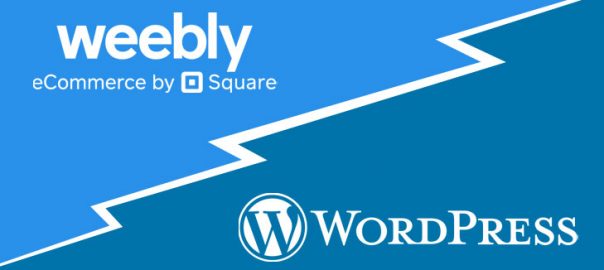










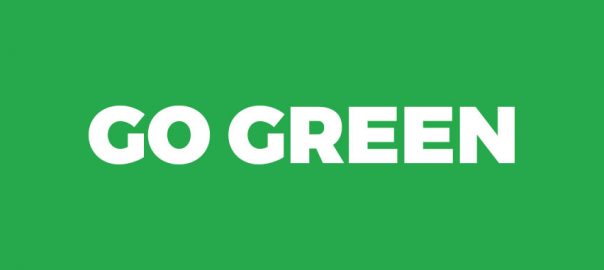






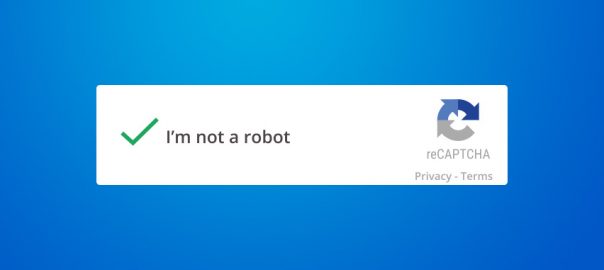
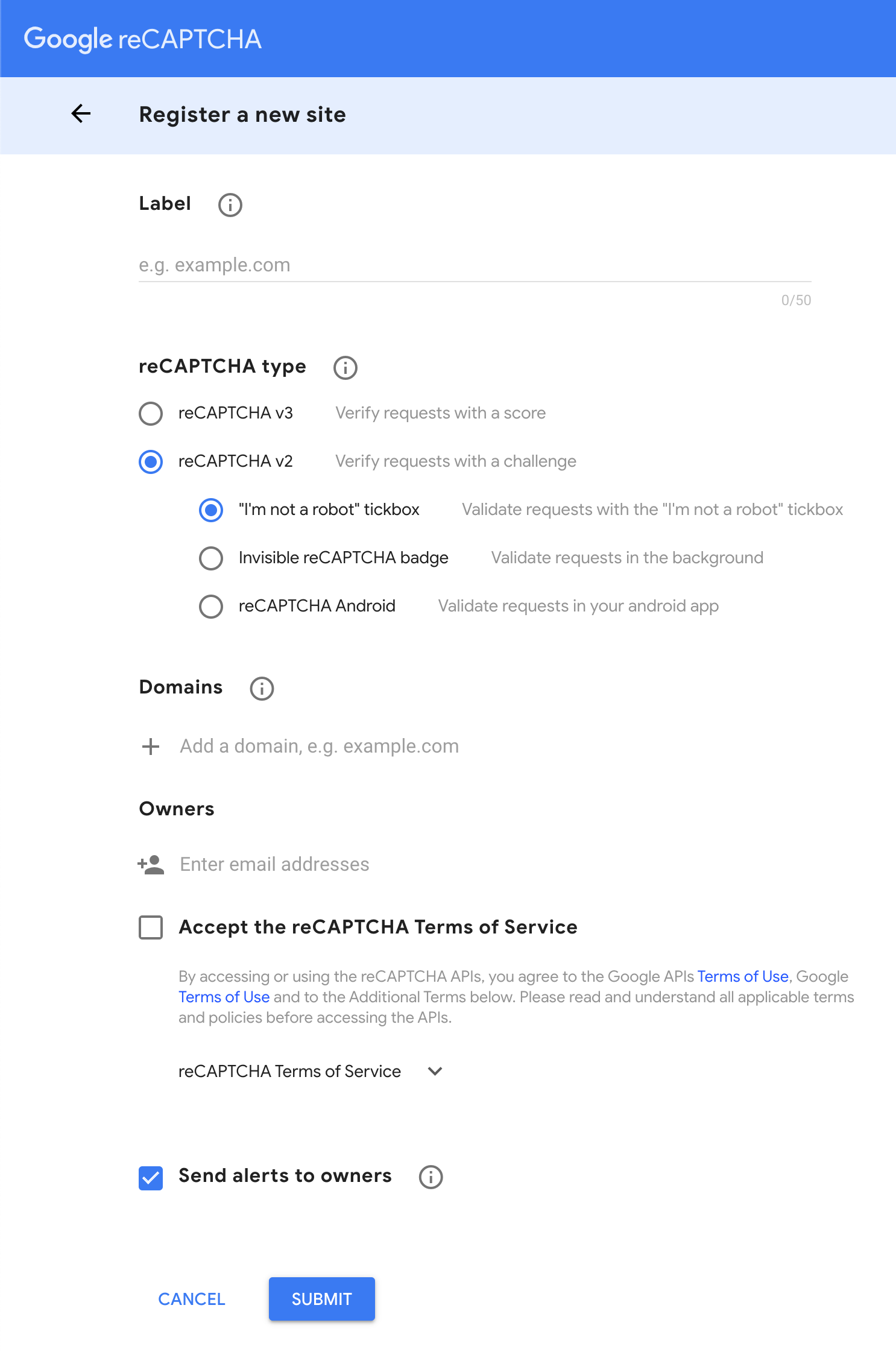




 As you can see, the Google reCAPTCHA has now been integrated with my website’s comment forms.
As you can see, the Google reCAPTCHA has now been integrated with my website’s comment forms.



