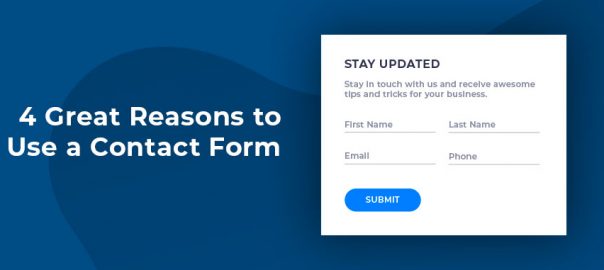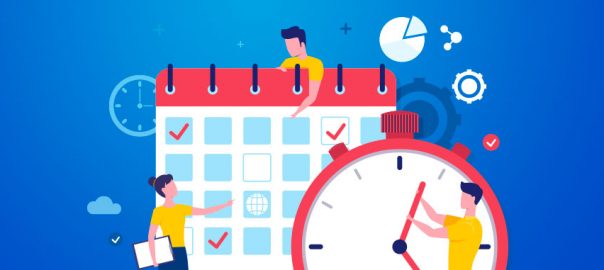- What is Website Performance?
- Why Website Performance is Important
- What Affects Website Performance?
- How to Test Website Performance
- Quick Fixes For Page Speed
- Looking Deeper Into Optimization
What is Website Performance?
It’s a catch-all term referring to a number of factors which contribute to how quickly, efficiently, and correctly a web page loads. It’s possible for a website to load fast but do so in a visually unappealing way, or in a manner that uses up much more of the server’s resources than necessary. This article will provide a brief overview of the most significant factors that contribute to website performance, as well as a few pointers for how to make some common quick fixes.Why Website Performance is Important
Google has found that an extra half a second in page load time can lead to as much as a 20% drop in traffic. Since determining this, Google has not been shy about letting people know that website speed (specifically, mobile speed) can and does impact search rankings. But there’s more to it than that. If a website or page performs poorly, it’s possible people won’t spend any time visiting it. However, there are other less apparent reasons that make this a key consideration. A poorly optimized website is likely to put a much higher demand on the available resources than a properly designed one. This means that poorly optimized websites will become bloated and require a hosting upgrade much sooner than sleeker sites. Accessibility is another factor which makes website performance important. If a site doesn’t load properly on devices of all types and sizes , it can lose visitors just as easily as if it took ten seconds to load a page. In extreme cases, poor website performance can even contribute to certain functionality not working properly. As an example, if you install Google Analytics incorrectly, the code may fail to fire, leading to inconsistent or nonexistent data.What Affects Website Performance?
This list is by no means meant to be exhaustive, but it does cover the most common and important factors that can be improved upon for a majority of websites.Available System Resources
The speed of your web host’s systems, along with how many users are sharing those same resources (sometimes referred to as system density) will impact how fast your websites will load. This includes CPU share (the more CPU you have, the faster your PHP scripts will load), RAM (random access memory: the more you have the more concurrent users you’ll be able to handle), and storage speed the system has allotted for your website’s use (the faster the storage, the faster you’ll be able to complete heavier operations such as upgrades, exports, and backups). If you have Cloud or a dedicated server, you should have access to dedicated resources. With web hosting, you will be using a fraction of the resources available in a larger server, but you’ll also be able to upgrade your share of resources with just a few clicks when needed.
Web Hosting Canada offers plenty of CPU & RAM with its hosting plans, and includes super-fast SSD storage to make even complex websites load much faster.
Hosting Software (Stack)
A stack refers to a set of software which works together to create a platform upon which an application can run seamlessly. In the case of web hosting, the stack makes it possible for a web application (also known as a website) to be constantly available to visitors. The most common web hosting stack is probably the LAMP stack, which refers to Linux, Apache, MySQL, and PHP. Linux (such as Ubuntu, Debian, or CentOS) is the operating system upon which the rest of the software is installed. Linux is an open-source operating system which is extremely popular for its power, stability and flexibility. A properly configured and optimized operating system will improve your website’s stability, security and load speed.
Web Hosting Canada relies on CloudLinux, the industry standard for high performance operating systems. It includes resource allocation limits and security features to keep your account running smoothly.
Apache is a popular open-source web server. A web server is the software that serves web pages to your visitor, so performance is key! Apache is a stable and popular server for Linux systems. On Windows, the web server of choice is called Internet Information Services (IIS).
Web Hosting Canada uses LiteSpeed Web Server, a modern replacement of Apache that provides up to 10x faster performance with built-in caching.
MySQL (or its near-equivalent, MariaDB) is a database management system (DBMS) which can be connected to a website in order to help manage its content. Most popular apps such as WordPress need a database to function, so this is a critical component! An optimized DBMS will help your site load faster and handle more simultaneous visitors without slowing down.
Web Hosting Canada uses an optimized, modern version of MariaDB, ensuring your queries get executed quickly, even under high load.
PHP, the final element of the LAMP stack, is a powerful coding language used in popular web applications such as WordPress. Many of the advanced functions used on interactive websites would not be possible without PHP. In general, the newer the version of PHP, the faster and more secure it will be.
Web Hosting Canada supports all major versions of PHP. Select the one you want from your Control Panel, and switch it at any time!
CMS, Theme, and Plugin Choices
Once you’ve selected a type of hosting and a hosting provider, which will determine your server resources and stack, the next consideration is to decide which Content Management System to use. WordPress is the most popular CMS mostly due to its flexibility and user-friendliness, but other popular options exist, including Drupal, Joomla and Magento. Themes control the look and feel of a website, and plugins add custom functionality. When selecting themes and plugins, unless you have enough expertise to properly evaluate them, it’s best to stick with popular options that have many positive ratings and a strong support staff. Unsupported plugins and themes that aren’t maintained and updated are the main source of vulnerabilities on websites.Responsiveness
This refers to whether or not a website is capable of responding to the type (and size!) of the device it is viewed on. Because so many people use mobile devices these days, having a properly responsive website is a must. Fortunately, most popular website themes are responsive out of the box, so it’s not something you’ll necessarily have to worry too much about. If you don’t want to keep switching devices, you can use your browser’s developer tools to see what your site looks like on different mobile devices.
Consider using a tool like Responsinator to quickly test your website on different devices and screen sizes.
Render Blocking and Unused Code
If you use a page builder to construct your website rather than a theme template, or if your theme is not well coded, you may find that your website is slow due to render blocking and unused code. This occurs when the code that constructs the site is either poorly arranged or completely unnecessary. Sometimes it’s possible to use a plugin to remedy render blocking code, but the better solution is to build your website in such a way that it loads efficiently. Not only will this allow the pages to load faster, it will also create less demand on your server’s resources.Page Size and Compression
This concept is a little more straightforward than some of the others; if your web pages contain large files, they will load slower. Enabling website compression using server settings or website plugins can help reduce page size overall, but it’s important to reduce the files that contribute to each page as much as possible before uploading them. This means properly scaling images and losslessly compressing them is incredibly important, especially for sites that feature many high quality images.Caching
Caching refers to temporarily storing data in order to serve future requests faster, and it can be employed at a number of levels. The server can cache a website in order to deliver it faster upon the next request, but the web app itself can also create a cache for easier access and control. Most modern web browsers also cache websites, making subsequent visits to web pages much faster than the original visit. If you clear your browser’s cache, you may find that the next time you visit your favorite sites, they load a little slower.
Web Hosting Canada includes free advanced caching on its web hosting using LiteSpeed technology. Learn how to leverage LiteSpeed Cache effectively on your WordPress installations.
Content Delivery Networks
Also called Content Distribution Network, a CDN is a network of servers which cache and deliver data, with the goal being providing fast global or near-global availability. To put it in non-nerdy terms, a CDN allows a cached version of your website to be stored on virtual machines around the globe. That way if your web host’s servers are in Canada and someone in China visits your website, they won’t have to wait for it to load all the way around the world. They can just access the version store closest to them, which can be almost as fast as if the website were being hosted nearby.
Web Hosting Canada includes free CDN services with CloudFlare. Learn how to leverage Cloudflare for your websites.
Lazy Loading
Lazy loading can be an extremely effective way of speeding up longer web pages, by delaying the loading of any content that appears further down the page until it is needed. Long form sales pages are often in particular need of lazy loading if they include many images and videos to accompany their text. With lazy loading properly enabled, the content loads in as the visitor scrolls rather than attempting to compose itself all at once.How to Test Website Performance
There are a number of excellent, free tools available online, which can help you determine not only how your website performs, but also what may need to be fixed. Google Pagespeed Insights is a tool by Google which gives an approximate loading time for mobile and desktop, as well as a score and a list of issues and recommendations. It’s handy for spotting problems quickly and getting basic suggestions toward how to fix them, and includes screenshots of what the website looks like as it initially paints its image. GTMetrix is a similar tool which scans your site and performs a series of tests. It provides an approximate load time and page size, as well as lists of issues and suggestions for fixes. WebPageTest provides a more accurate load time for your site because you can actually select the region you want to run the test from as well as the speed of internet connection to be simulated. It provides advanced details and includes the option to record a video of the web page’s loading process.Quick Fixes For Page Speed
Future posts will delve further into most of the performance factors listed above, but for now here are some quick tips and best practices that will help get you on the path towards a faster website:- Get a hosting package that includes at least 1 CPU and 1 gigabyte of RAM. More is naturally better, but this should be considered a good starting point for any professional website that will get actual traffic.
- Make sure your hosting provider offers website caching technology, as well as support for modern versions of PHP.
- Use popular themes and plugins with good reviews and support staff.
- Don’t use more plugins than you need.
- Keep the number of elements on the page (especially flashier ones that require JavaScript to function) to a minimum.
- Scale images to appropriate sizes and losslessly compress them using a tool such as tinypng.
- Embed videos from a third party host (such as YouTube or Vimeo) rather than uploading them to your website.