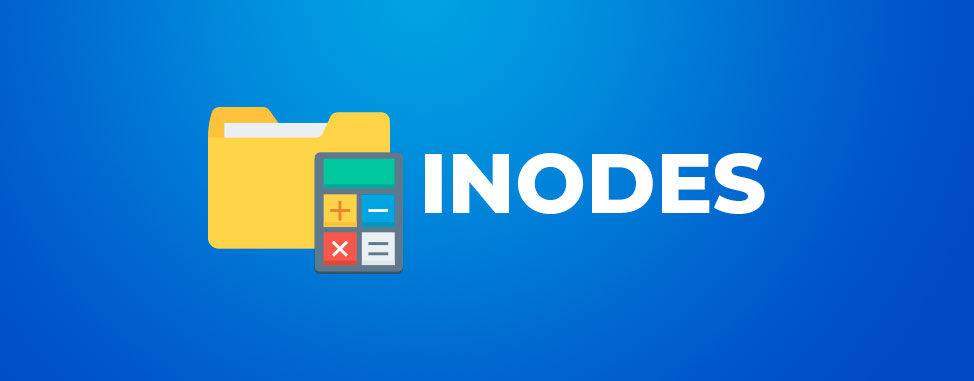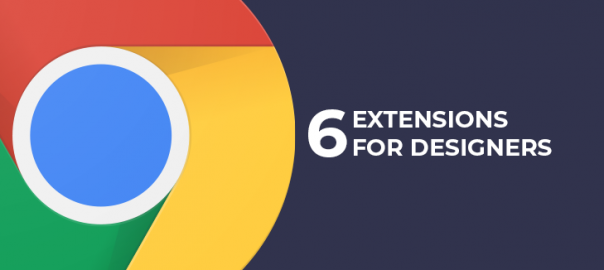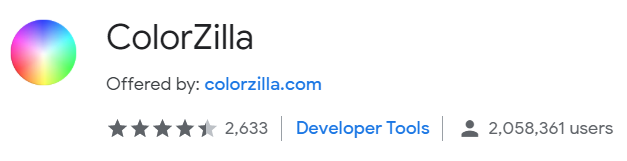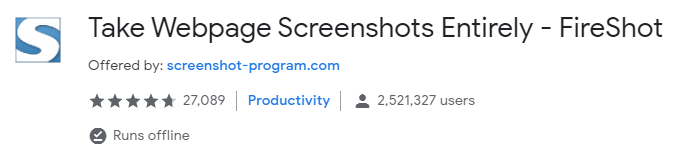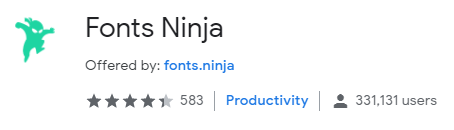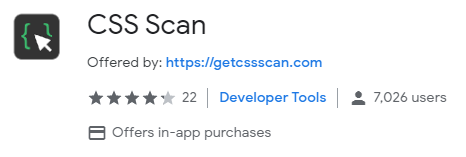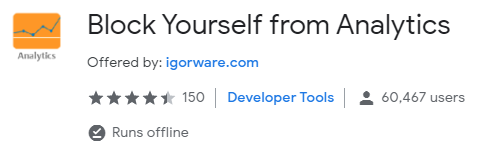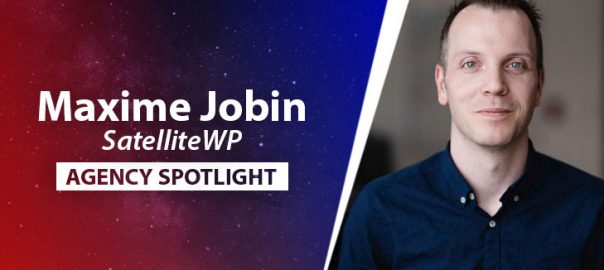As part of Web Hosting Canada's Agency Spotlight feature, we recently spoke to Maxime Jobin, the co-founder of
SatelliteWP, a Montreal web agency specializing in WordPress maintenance services. An expert in automation and web performance, Mr. Jobin also gives lectures to share his knowledge and experiences. We were excited to hear his input on what it takes to create and grow a successful WordPress development agency.
How did SatelliteWP start?
In early 2017, I had my own company and my partner Jean-Francois had his own. A project came up that provided us with the opportunity to work together. Following a meeting regarding this project, we went out for lunch and started talking about the maintenance of WordPress sites. Jean-Francois was already offering this to his clients, but it was nothing more than basic service.
Our discussion then turned to neglected websites that were receiving little or no maintenance. That is when we started discussing the possibility of launching a service dedicated solely to maintenance. Our goal: to minimize a company’s business risks by taking care of the technical aspects.
We finished our meal saying, “let’s think about it … and we’ll talk again.”
Less than 24 hours later, I was calling Jean-François back to tell him: “This is too great an opportunity to pass up. I am setting out on this venture, with or without you. Are you in?” He accepted without any hesitation.
Since we were still running our own businesses, we had to set up a meeting to assess the feasibility of the project. About three hours later, we had our game plan! By that time it was the end of February 2017.
On April 20, 2017, our first client purchased a maintenance plan on our new website!
We now offer several maintenance plans that provide backups, updates, security scans, monitoring, etc. Whether it is for a relatively static showcase site or an e-commerce site, SatelliteWP provides companies with a team of WordPress experts.
How would you describe a typical work day at SatelliteWP?
On a typical day for us, what we had planned on doing is completely different than what we end up doing! While doing maintenance, we are constantly being contacted by clients who urgently need their problems to be solved! It’s the nature of our work.
The problems can be client errors that need to be fixed immediately, configuration issues, hosting providers that are no longer available, hacked websites, non-renewed domain names, payment gateways that no longer work, emails that can’t be sent or received, etc.
Unfortunately, most of the problems that we experience are due to a lack of preventative maintenance. This often increases our risks while we are trying to restore the situation. Therefore, we give every new client a "health check" to assess risks and to plan for risk reduction. This gives our clients peace of mind and reduces long term-costs.
Contingency management is needed on a daily basis...and this is in addition to the improvement projects that our clients entrust to us.
It’s a balancing act, but it keeps us on our toes!

What type of clients do you mainly cater to? Has this changed over time?
Initially we thought that our client base was any company with a WordPress site. Later, we realized that our ideal clients are those that see their website as an investment. In other words, their websites must generate a return on investment. For example, it could be a site that gathers sales leads, an online store, a knowledge base to reduce the number of calls, additional information for the sales team, a members' section, etc.
Our clients consider their website to be a full member of their work team. In this light, it only makes sense to have a reasonable budget for keeping it healthy!
What is the most difficult part of your job?
A specific feature of our work is that we manage websites that we did not make. Each site is different and configured in its own way. So, solving problems requires an extensive knowledge of the WordPress universe.
Our team must constantly be on the lookout for updates to different themes and extensions (in addition to WordPress core updates), as well as be able to identify potential incompatibilities that are specific to each site’s configuration.
It is not a science, but it is painstaking work.
What is the most rewarding part of your job?
The trust of our clients.
When we manage the maintenance of a site, we have access to sensitive client data. The fact that they trust us with this data is a golden mark of trust. Confidential data is at the heart of the companies we support.
It is not uncommon for our clients to forward us e-mails that they receive to request our expert advice on issues that concern them. Sometimes we are even consulted on issues on which we have no expertise! Is this not the pinnacle of trust? (Obviously, we refer them to the appropriate experts!)
We are a partner in their success... not a "service provider."
What marketing initiatives have been the most successful for you to grow your business?
We are offering a "health check" for sites using WordPress. This website analysis is provided free with no obligation, and is carried out by one of our experts to sensitize companies to the risks associated with not maintaining their site.
All this serves to inform clients about the various issues and the possible solutions available to them. If you are reading this and would like to get a website analysis, contact us directly and mention "WHC Interview," and I will add a bonus!
Since one of our challenges is to educate, we have increased our presence on social media, where we have deployed humorous campaigns explaining various terms such as backups, web hosting, security, etc. I invite you to follow us!
Why have you chosen WordPress as your primary development platform?
My relationship with WordPress goes back more than 10 years. I had chosen this platform because of its community, documentation, reliability and customizability. The fact that it was free and open source was also a factor in my decision.
What’s the most important question one should ask before choosing a web agency to help them with their website?
Before asking any questions, you must feel that you are being guided throughout the process. If you are the one doing the guiding... that is a red flag!
Ultimately, you want to establish a relationship with professionals who will guide you... not those who will just do everything you say. After all, you're not the web pro, are you?
What do you tell business owners that are hesitant to work with web agencies due to the costs?
If you think hiring a professional is expensive, just wait and see how much an amateur will cost you. You should know that a project that costs you $1,000 will almost always give a different result than a project that costs you $10,000.
An $8 steak bought at the supermarket is not the same as a $35 steak prepared by a chef.
Why should small businesses use WordPress for their new websites rather than other commercial site builders?
First of all, the main advantage with WordPress is that it has an open platform. This means that you have access to the source code and can make any modifications that you wish. However, this must be paid for before the site is delivered.
If you use a commercial tool, however, you are limited to the features developed by that builder. Also, if your ideas are not in line with their game plan, you will have to change platforms. And doing so is complicated because access to data could be difficult. On the positive side, you pay them a monthly fee and your site is available in a few hours.
So, there is no perfect solution!
What is the most common mistake you see small businesses make with their websites?
Thinking that making your own website is a good idea!
You see, I have a hammer, a drill and a saw at home, but I understood a long time ago that what I could do with them was very limited, especially if I wanted a high quality product. Having the tools does not mean that you can use them properly!
What new WordPress plugin have you discovered or used recently that could be useful to Canadian small businesses?
I am part of the WordPress translation team for "Canadian French". Most translations come from France, which may make it more tempting to select "French (France)" rather than "French (Canada)" when installing WordPress.
The "Preferred Languages" extension gives the option of selecting "French (Canada)" as the main language, and “French (France)” when Canadian French is not available
In short, it is the best of both worlds for those who want Canadian French... when possible!
What do you look for in a hosting provider for your clients’ WordPress sites?
Do not consider just the price. If you have set aggressive objectives for your website, make sure you select a hosting package that matches your ambitions. The competence of the provider’s technical team and a solid, up-to-date infrastructure are also significant criteria.
In addition, I try to assess the company's transparency when breakdowns occur. And yes, these will happen. But how does the company handle these situations?
Your choice of a partner should not be based on how they perform when everything is going well, but on how they handle problems effectively when things go wrong.
What do you recommend to WordPress enthusiasts that wish to expand their knowledge and understanding of WordPress?
Get involved in the community! You don't have to be a developer. You can contribute by doing marketing, writing, translating or answering questions.
It is a diverse community with opportunities for anyone interested. Contact me and I can guide you accordingly.
What does the future hold for SatelliteWP?
We have too often received the comment, “Had I known earlier that a service like yours existed....”
Our service is relatively new and we are working towards increasing our visibility because many companies need our services, but do not know that we exist. We must therefore make it easier for them to find us so that we can support them in their efforts.
Our team, which will certainly grow over the next few months, is very involved in sensitizing companies and web agencies to the need of regularly maintaining their websites. Our primary goal is to equip them with the knowledge to understand the issues and risks. This will ensure that they have the necessary resources to make an informed decision regarding their web-based risk management.
Our ambition is to become the reference when it comes to WordPress, and the most reliable partner for businesses, bloggers and influencers who use the platform.
In a few years, we want “SatelliteWP” to be synonymous with “Your WordPress Experts”!
A very big thank you to Maxime Jobin and his team for sharing their story. It’s great to meet an agency that values community engagement and is committed to open-source software. We invite you to check out satellitewp.com for more information about their team and services.
Agency Spotlight features teams and organisations that power their projects on the WHC platform. If you publish client projects on WHC's hosting platform, have an interest approach or useful insight, and would like to participate in our Agency Spotlight segment, please
get in touch!