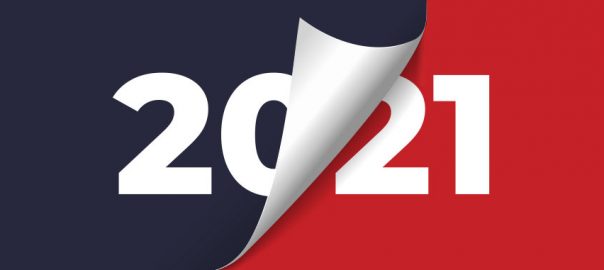2021 has finally arrived, and for some the new year could not have come any sooner. Regardless of how you felt about 2020, one thing was for sure: it was a year of change.

How did 2020 go down?
Let’s take a closer look at what happened in 2020 at WHC and what to expect for 2021.

Covid-19 accelerated the digital transformation
As the pandemic hit, many businesses had to quickly adapt to a new reality or face the possibility of having to completely shut down. Those that had already created solid online presences leveraged this advantage whereas others experienced an accelerated digital transformation, launching their website or enabling it for e-commerce.
As a leading provider of online business solutions, WHC observed a surge in demand for domain names, hosting and servers throughout the year, resulting in an unprecedented growth in 2020, with over 58,000 Canadian businesses and entrepreneurs using WHC today. Similarly, online communications took center stage, usurping traditional in-person meetings, with a meteoric rise of platforms such as Zoom and Microsoft Teams.
Early on in the pandemic, we made a commitment to protect our employees and allow them to work remotely, indefinitely. Our new hybrid workplace policy provided us with the flexibility to work from home or the office, based on each individual’s needs and situation. We also provided them with the means to work effectively from anywhere through a secure VPN, collaborative communications tool, and the necessary equipment (laptop, headset, and office furniture) to remain productive.

We improved our technology stack
Technology evolved at a rapid pace in 2020, and we kept up:
- Our web hosting now includes support for the newest PHP 7.4 and runs off the latest cPanel version 92
- Our Managed WordPress hosting supported WordPress 5.5 as it became available, and now supports the newer WordPress 5.6
- We helped migrate hundreds of servers running CentOS 6 (which are now end-of-life) to the more recent CentOS 7 or CloudLinux 7
- We launched our new line of Windows Cloud Servers, which boast increased and faster storage (up to 640GB SSD NVMe storage), more CPU cores, more RAM, faster networks (up to 2Gbps speeds), and high availability
- We’ve continued investing in our infrastructure, upgrading most of our servers from already fast solid-state drives (SSD) to even faster NVMe storage technology
Through it all, we achieved an overall system uptime of 99.96%, far surpassing our contractual obligations while ensuring our systems team were trained and ready to intervene at the slightest sign of trouble.

We opened our new office
We looked ahead, and in a time when other businesses were closing shop or downsizing their spaces, opened our new 5500 square foot office in the summer of 2020. It was designed to encourage creative thinking, collaboration and of course, fun!
It includes a town hall area to be used to host community events, an open space for collaborative work, separate working pods to facilitate concentration and meeting rooms for easy brainstorming. We also designed a beautiful and functional full kitchen/lunch area, a fun & wellness room with fitness equipment, a gaming console and our much-coveted foosball and ping pong tables.
While we may be in the midst of a lockdown today, we recognize that this pandemic will eventually end (hopefully soon!) and are eagerly anticipating our return to collaborative in-person work, while enabling our team to perform equally well remotely, now and in the future.

We grew our team to better serve your needs
We are now nearly 100 WHC’ers helping build and grow the Canadian online business platform of the future, while providing 24/7 support in both French and English.
This expanded team allowed us to handle and resolve 171,839 help requests by phone, live chat, and email in 2020 while also boasting over 95% customer satisfaction on Google and Facebook.
In November 2020, WHC became certified as a Great Place to Work. And if you needed it, here’s one more way you can be sure WHC is doing something right: they hired me!

We acquired an important competitor and became ICANN accredited
WHC has expanded its family with the acquisition of Sibername, a competing Canadian hosting and domain registrar. As stated by Emil Falcon, WHC’s founder and CEO, “this acquisition will not only significantly increase the clients, staff and domains under management, but will also create value for our existing clients and services thanks to Sibername’s domain-centric technology stack and its .CA domain backordering expertise”.
This also helped accelerate our own ICANN accreditation, a significant milestone in its own right, making WHC one of the only accredited registrars for both .CA and .COM with a unique focus on the Canadian market.

What’s in store for 2021?
WHC is determined to build Canada’s ultimate online growth platform. From entrepreneurs to visionaries, we want to help Canadians thrive by achieving their goals online. Here’s how we’re planning on moving forward with those objectives this year:

A better, faster online platform
Having doubled our inhouse development and systems team since last year, you can expect to see more releases aimed at helping you get more done, faster, in 2021.
This includes a new, fully re-engineered Client Area, helping you easily manage your online presence, from websites to emails to domains, on your computer, tablet or mobile device. It means a more responsive Managed WordPress Experience, with unparalleled load speeds by leveraging new caching technologies and reinvesting in our infrastructure. It also means delivering more specialized solutions tailored to Canadians’ unique needs, in less time.

A renewed focus on domains
While we’ve continuously grown and focused our expertise in the hosting realm, this year we’ll also be doubling down on domains. This includes easier domain & DNS management, better promotions, streamlined bulk actions, more domain suggestions, improved access to the domain aftermarket, and a leading domain backordering platform to help domainers secure their great next domain before they’re released to the public.

A stronger, tighter-knit community
Community is more important now than ever, and in 2021 WHC will be bringing this community closer to you. We plan on opening up our physical and virtual doors to help support local initiatives online and in-person (once it’s safe to do so!) at our new digs.
We also plan on connecting Canadian businesses with one another, assisting entrepreneurs in finding the designers, agencies, developers, and marketers that will drive their growth online...while helping these same agencies find their next client too.
Excited about the future!
We’re looking forward to contributing to the growth and success of Canadian entrepreneurs and small businesses this year. It’s an immense privilege to be a part of their progress and accomplishments online.
We also hope to be a source of inspiration and motivation in 2021. If you’re subscribed to our newsletter or follow us on social media, you may have already caught a glimpse of this. Because, after all, the world needs a little more joy and fun!
Have any suggestions for us or comments to share? Leave them below or join the conversations on social media.
We’re looking forward to getting 2021 off to a momentous start together!